How to trigger a Bubble backend workflow when a website changes
Bubble is possibly the easiest way to build a web application completely visually. You can define your entire application logic visually, including backend workflows to add alerts to your website, insert or update data automatically.
Using Monitoro+Bubble, you can trigger any backend workflows when a website changes. Your workflow also receives the latest data from the website as parameters. How cool is that?
This guide explains how to setup an integration between Monitoro and Bubble and trigger backend workflows when the website you're monitoring has changed.
Steps overview
- Sign up for a free Monitoro account
- Connect a Bubble account
- Create a project and choose data to monitor
- Trigger the Bubble workflow
1. Sign up for a free Monitoro account
- Go to https://monitoro.co to create an account.
- After you sign up, make sure to install our browser extension so that you can monitor websites from our web app.
2. Connect a Bubble account
- Go to Accounts in the Monitoro App
- Create an account for Bubble
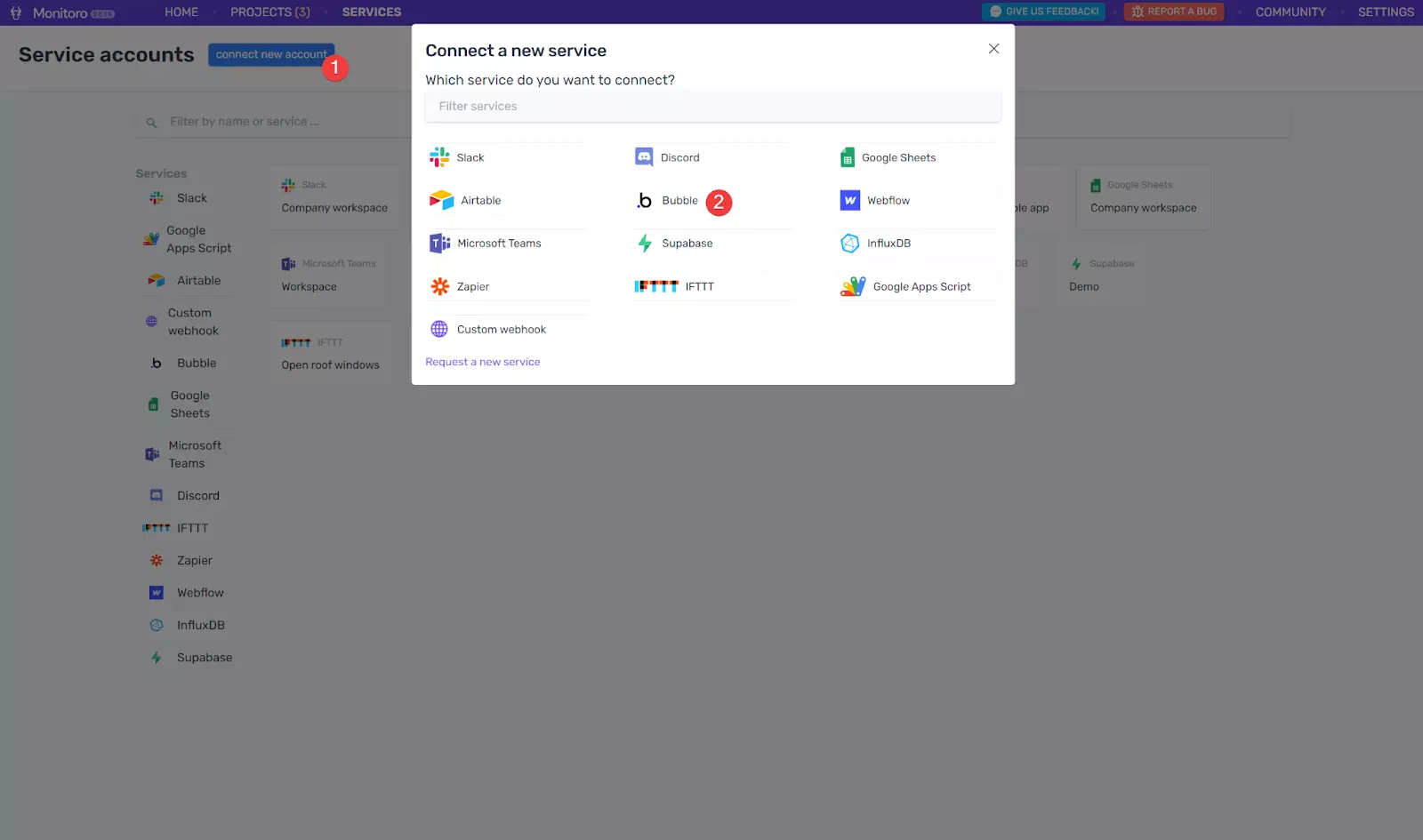
- Open your app settings on Bubble
- Create a new API token and copy it
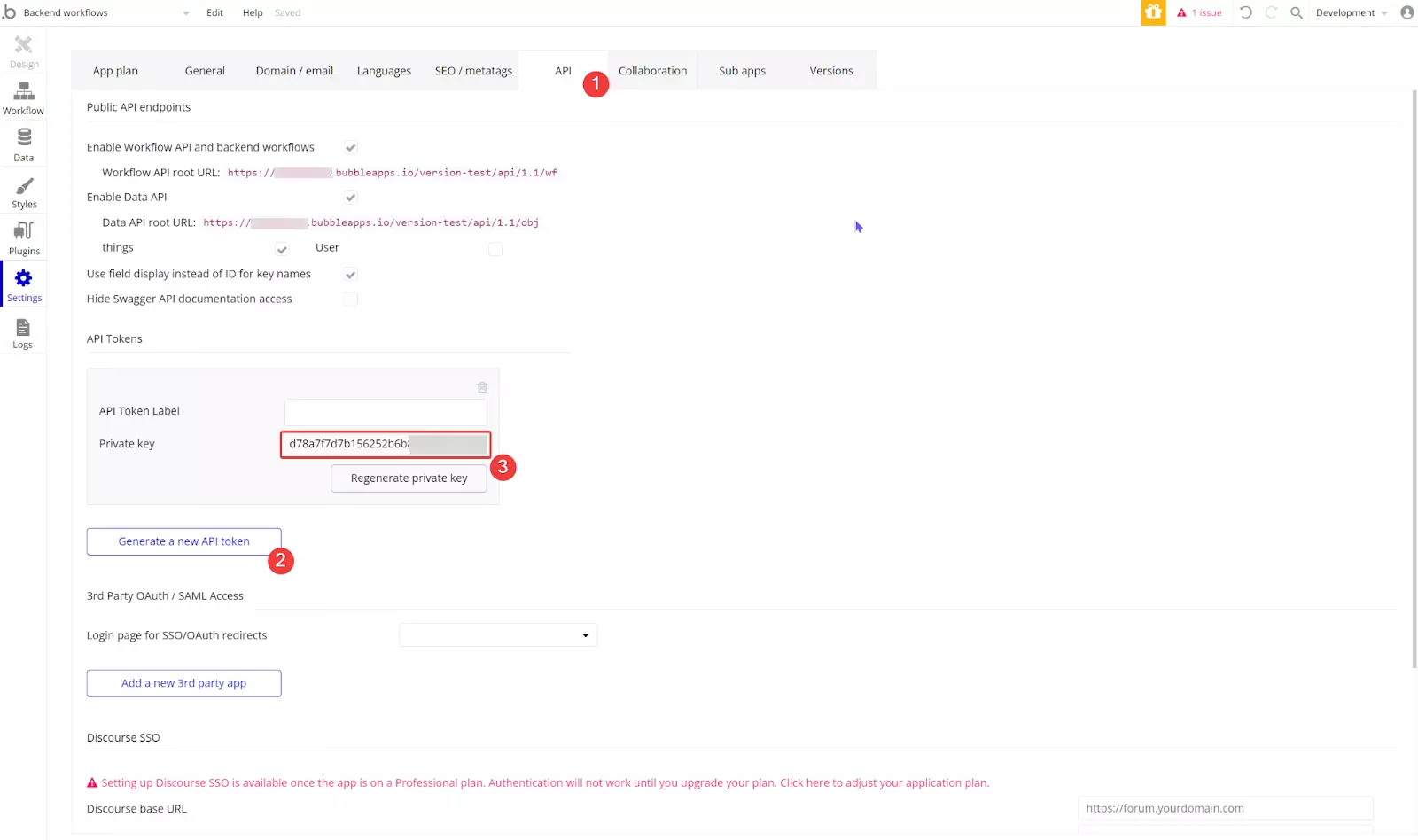
- Copy the name of your Bubble app
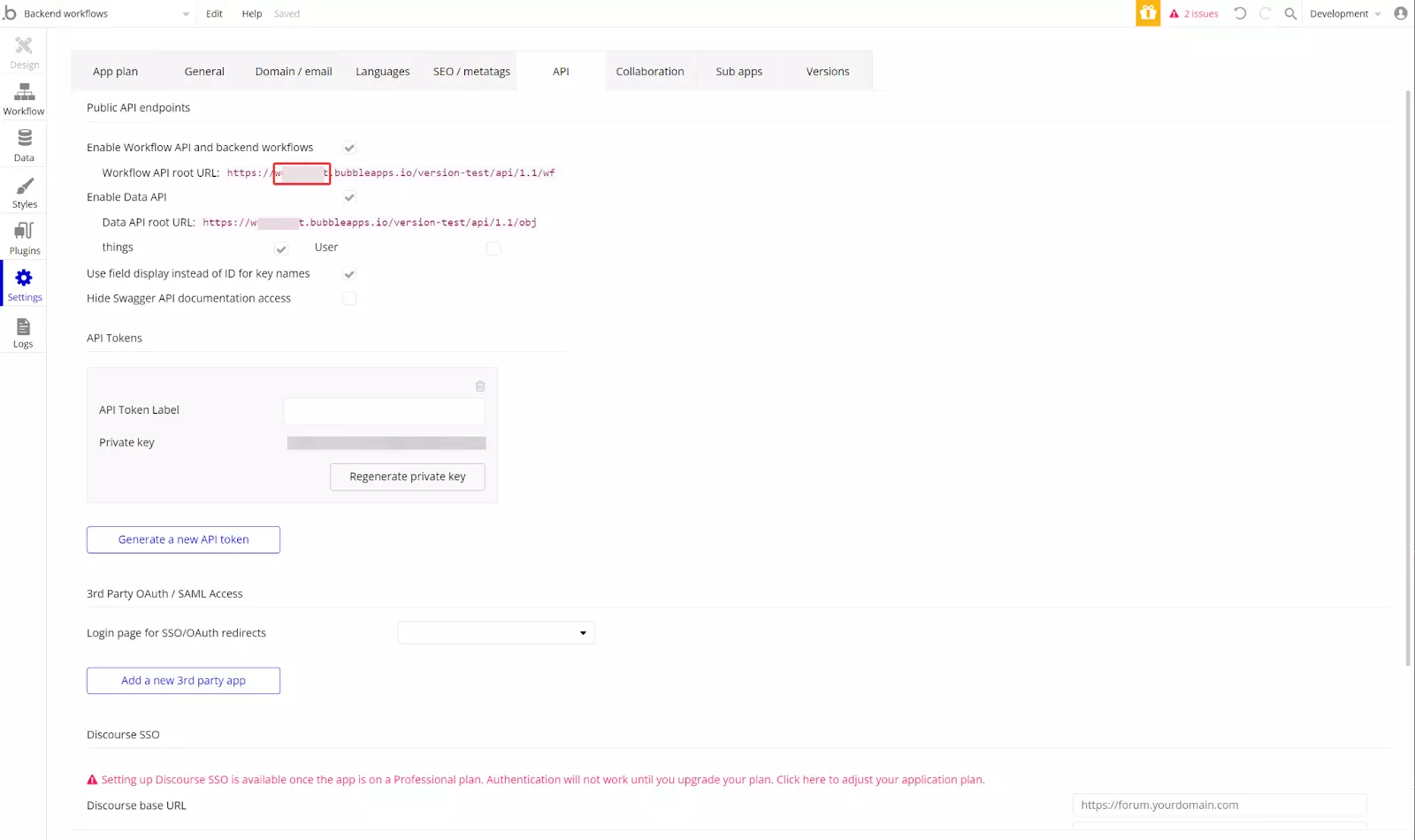
- Enable the testing environment (optionally)
- Name and save the integration
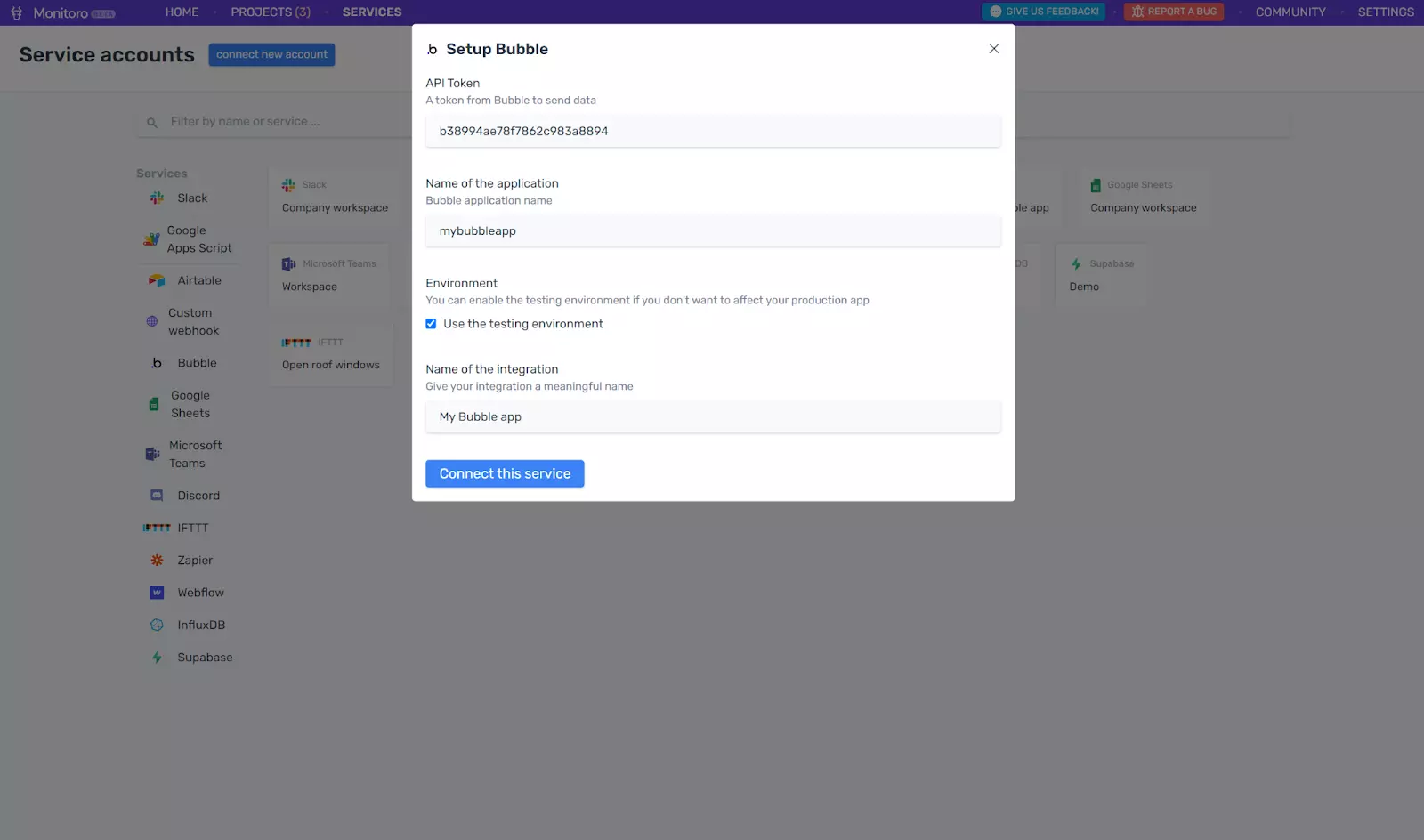
Create a project and choose data to monitor
- Go to the Projects page and create a new project
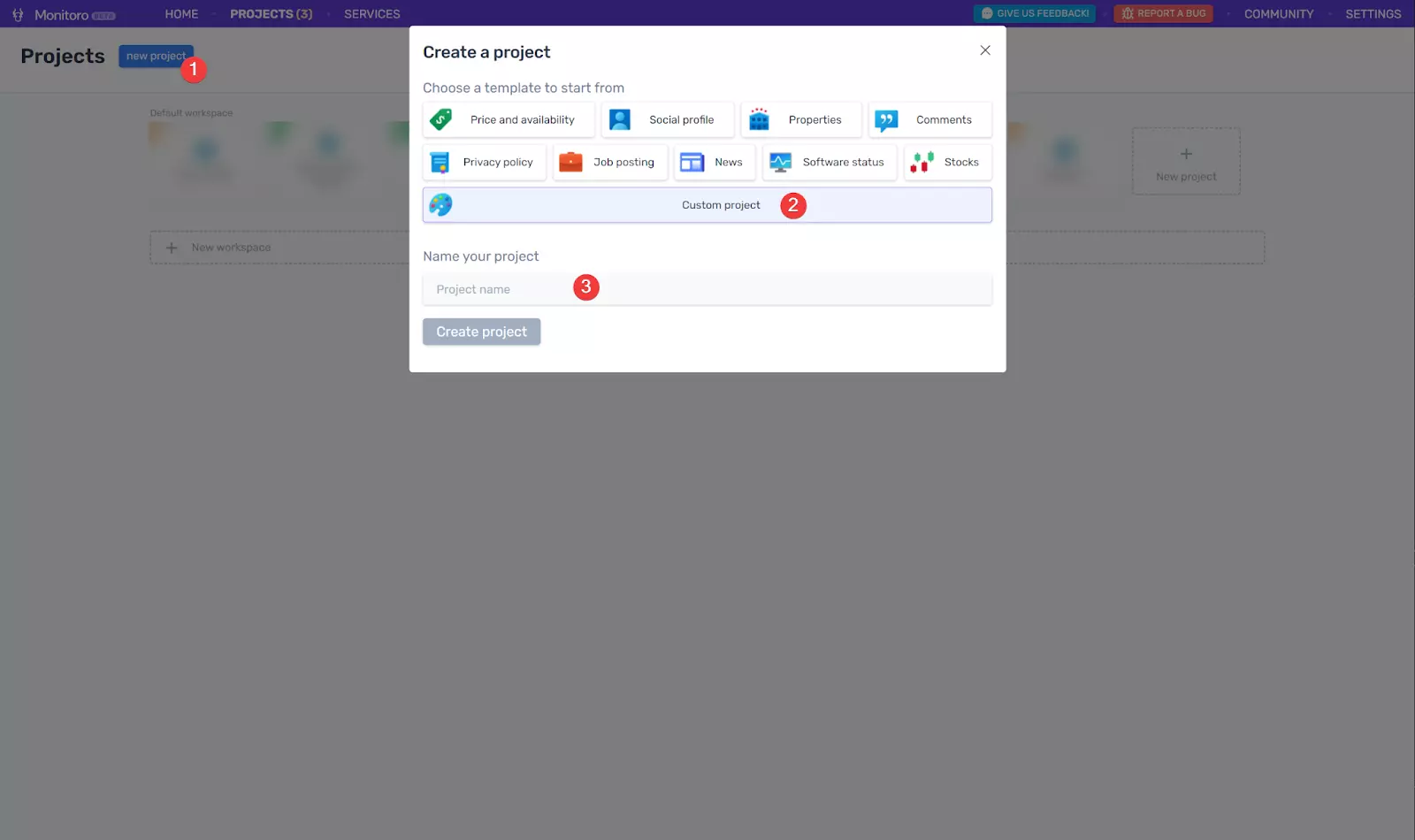
- Add a link to monitor.
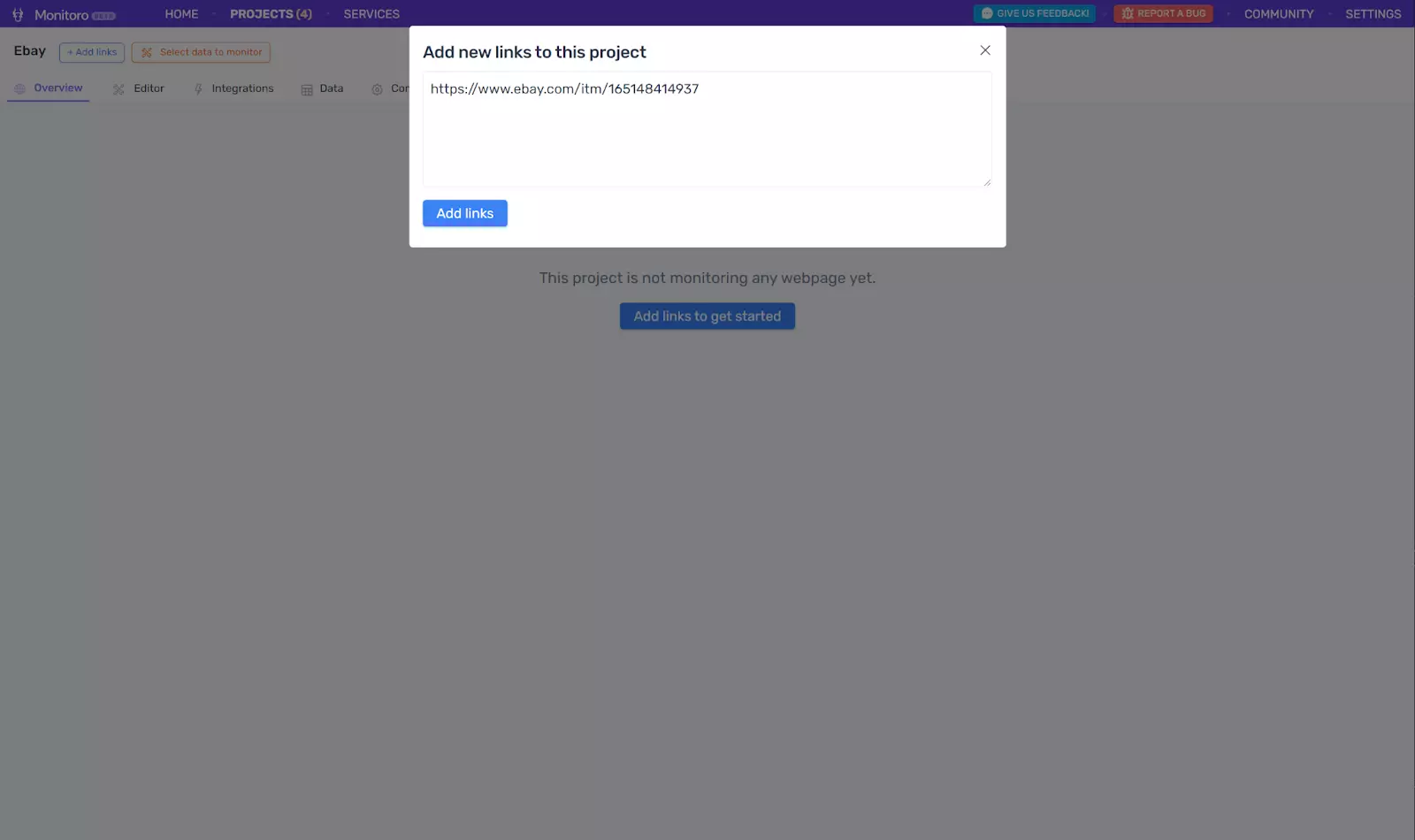
- Select data from the page and give it a name (bid or price for example)
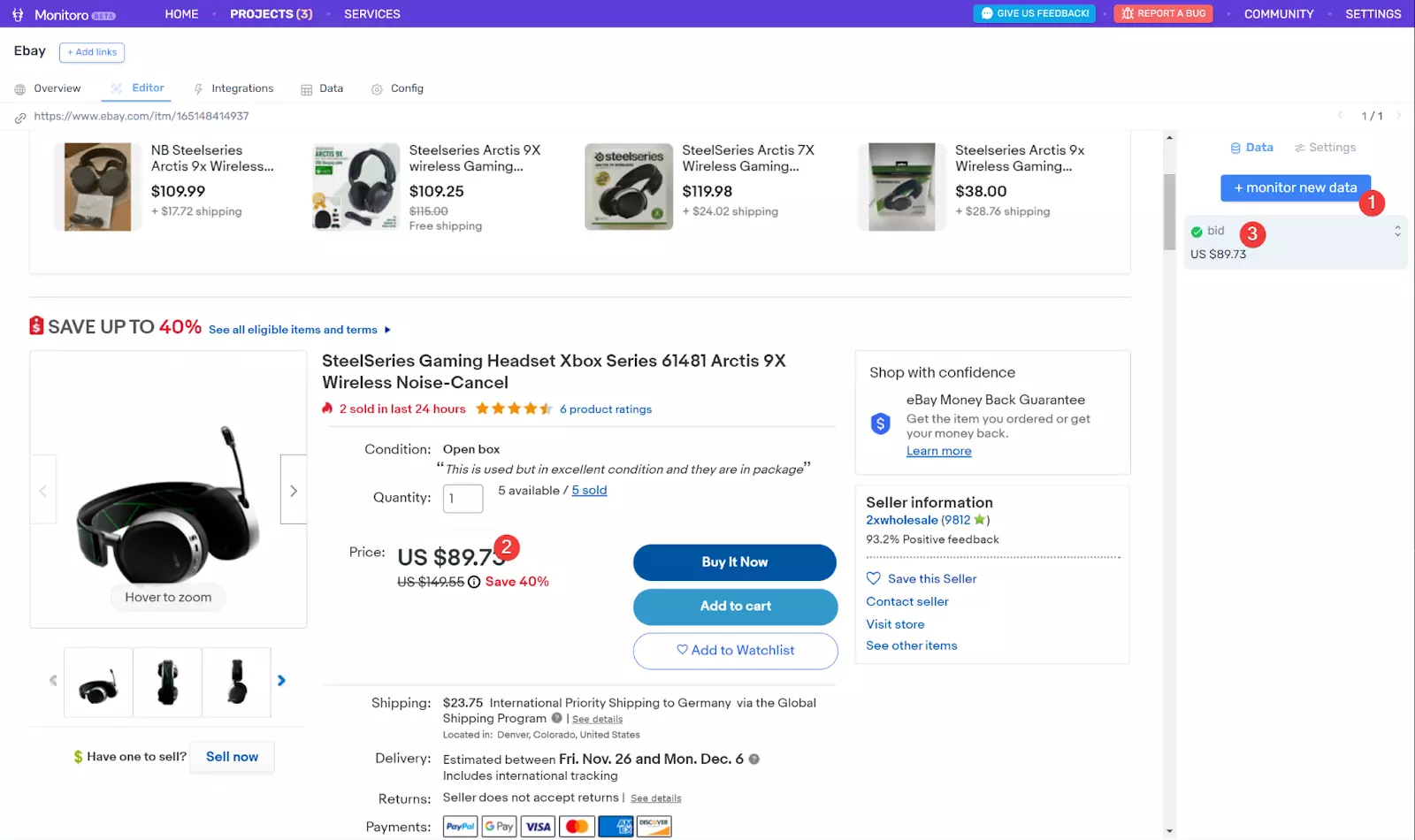
A full project tutorial video is available here: Monitoro Guide: Receive alerts when the price of a product changes
Trigger the Bubble workflow
- Go to your project’s integration tab
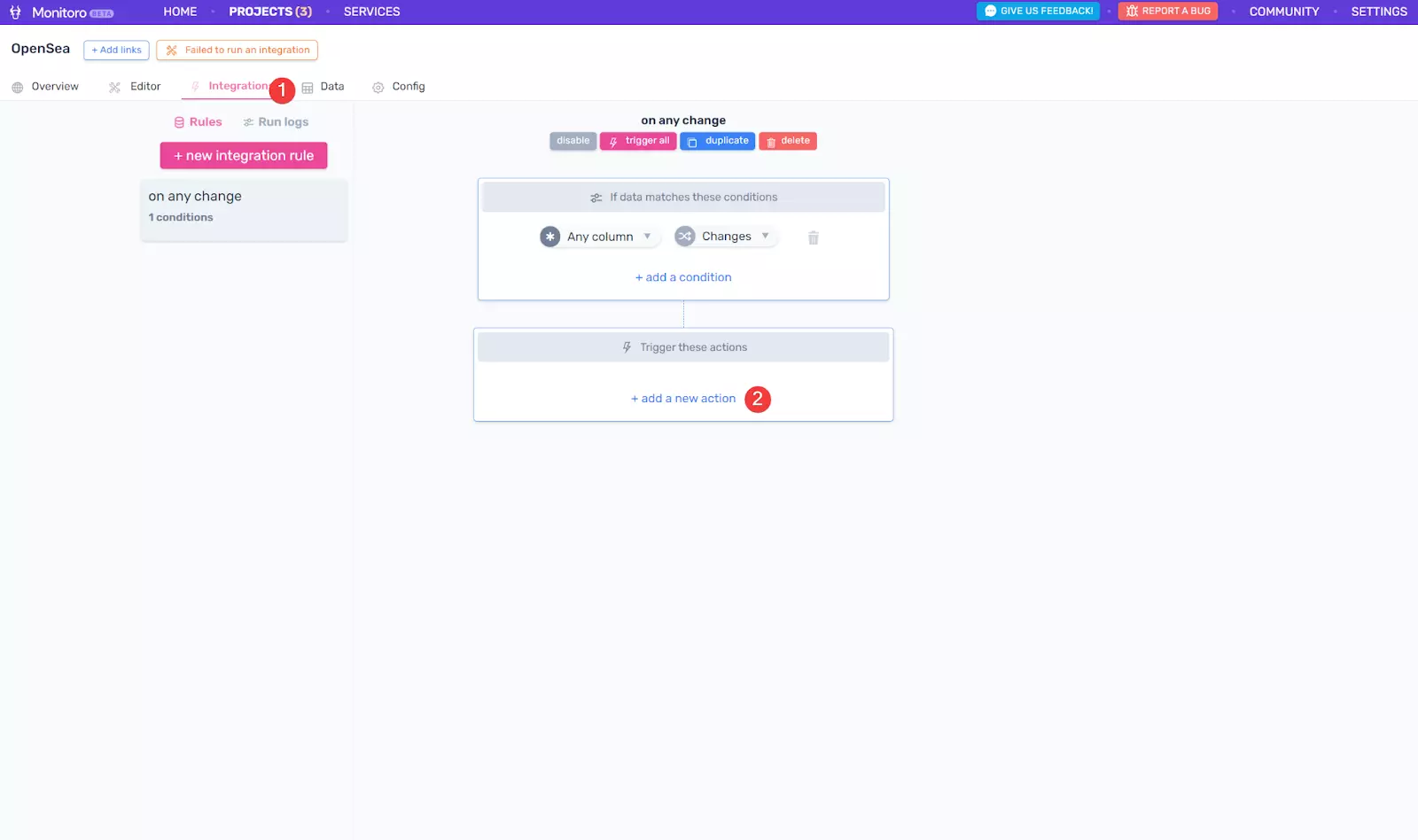
- Add an action and choose “Trigger workflow”
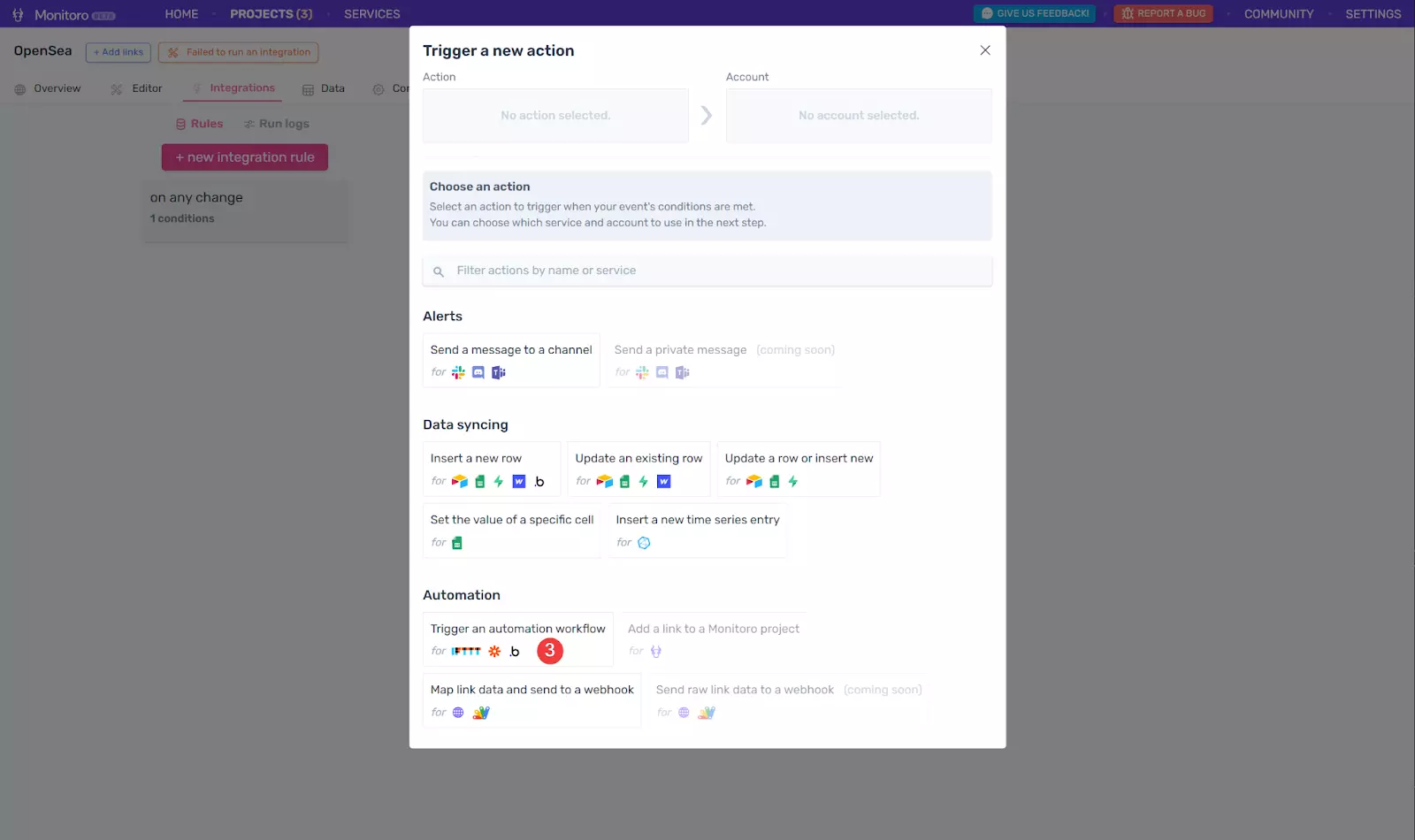
- Select the Bubble account we created earlier
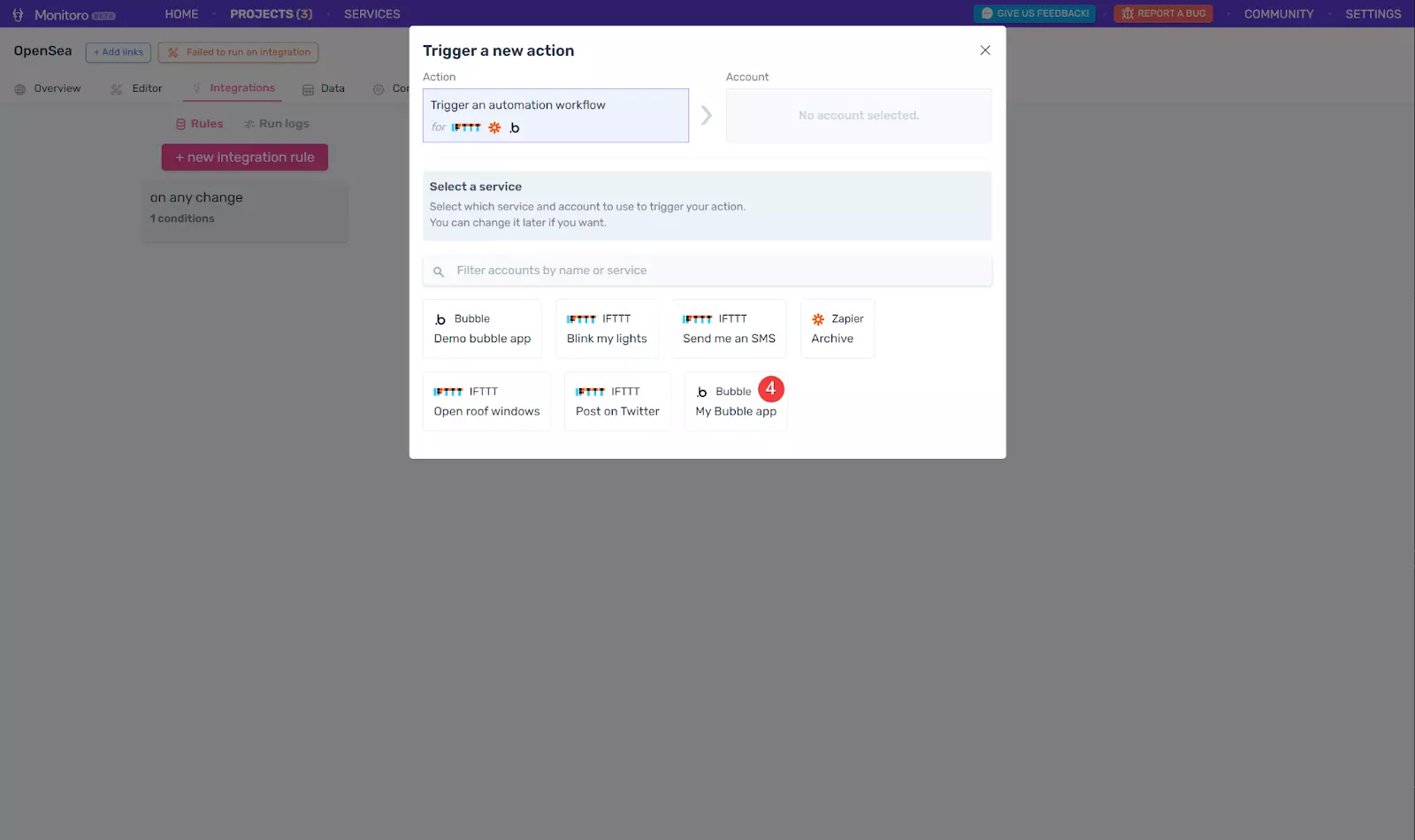
- Type the name of your backend workflow and the data to send to it. You can test the integration immediately using the light blue button, and save the integration.
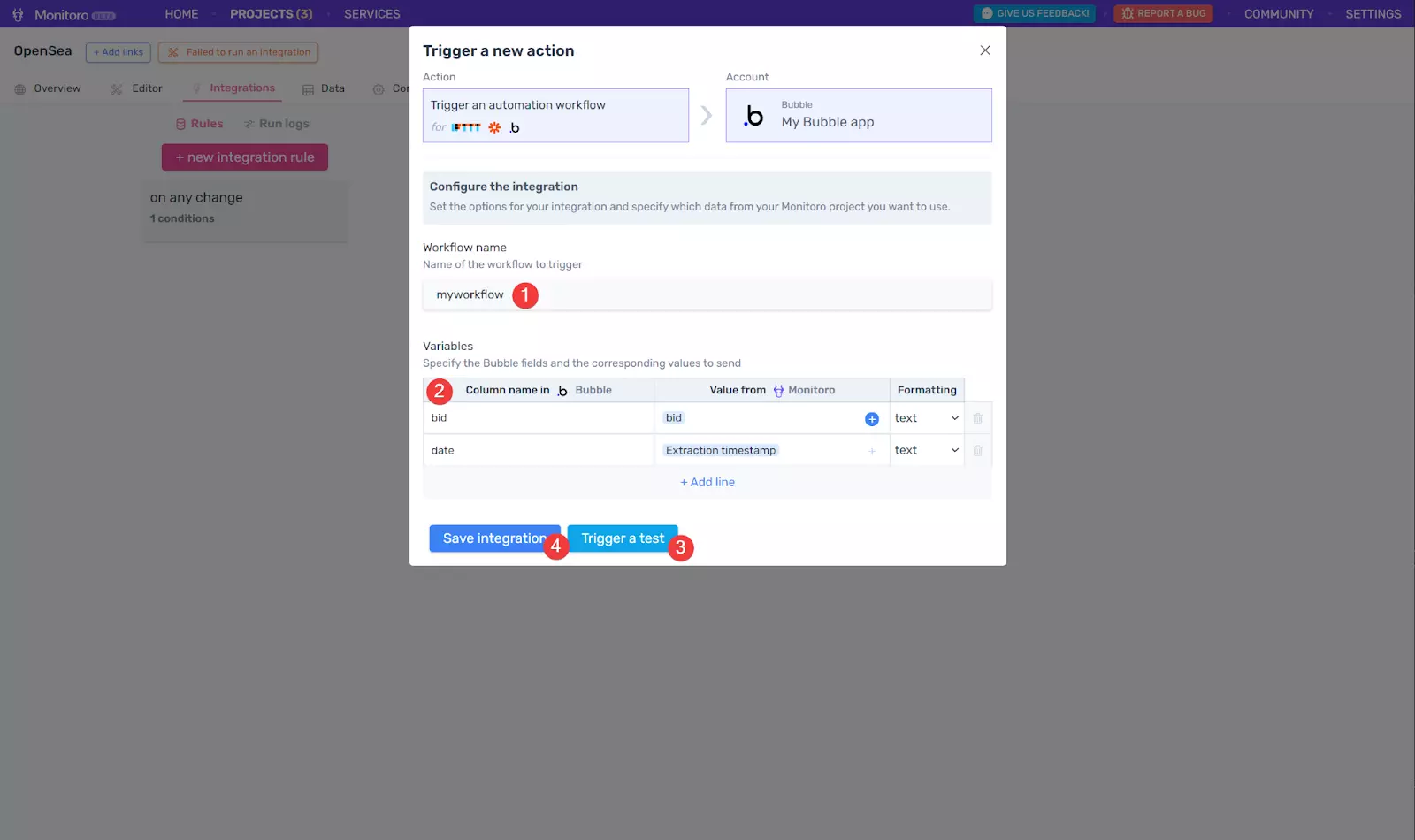
Column names here map to the "parameters" of your backend workflow in Bubble:

And you’re done! 🥳
Your Bubble workflow will be triggered every time the data you selected changes.
You can also refine the conditions in to only trigger the workflow if the price has increased for example, or if the availability changes, etc.
Taking it further
At this point, you're able to hook any website to a Bubble workflow. Make sure to try combinations of various conditions on Monitoro and workflows on Bubble.
To learn more about Monitoro, make sure to check out our blog.
Get Started Now
Be the first to know and to react to website changes on the internet.
No code needed.