How to receive alerts in Slack when a website changes
Have you ever wanted to avoid opening websites to check for updates, and instead receive them directly in the Slack channel of your choice?
Doing this used to require either a dedicated app for Slack for the most common websites/web apps, such as Jira, or for the most adventurous to setup your own scraping infrastructure, and spend your evenings on it to ensure it works.
This guide explains how to setup Slack with Monitoro to receive website changes directly in the Slack channel of your choice.
Example use cases
- Price increase or drop
- Competitor news
- New software release
- Availability change
- Career change
- Clinical trial results
- New or changes in reviews...
1. Configure the integration with Slack
Monitoro has a built-in app for Slack that you can configure to send you any particular alert.
To start receiving alerts in a new Slack workspace, go to your Accounts page, create a new account and select Slack. Open the accounts page here..
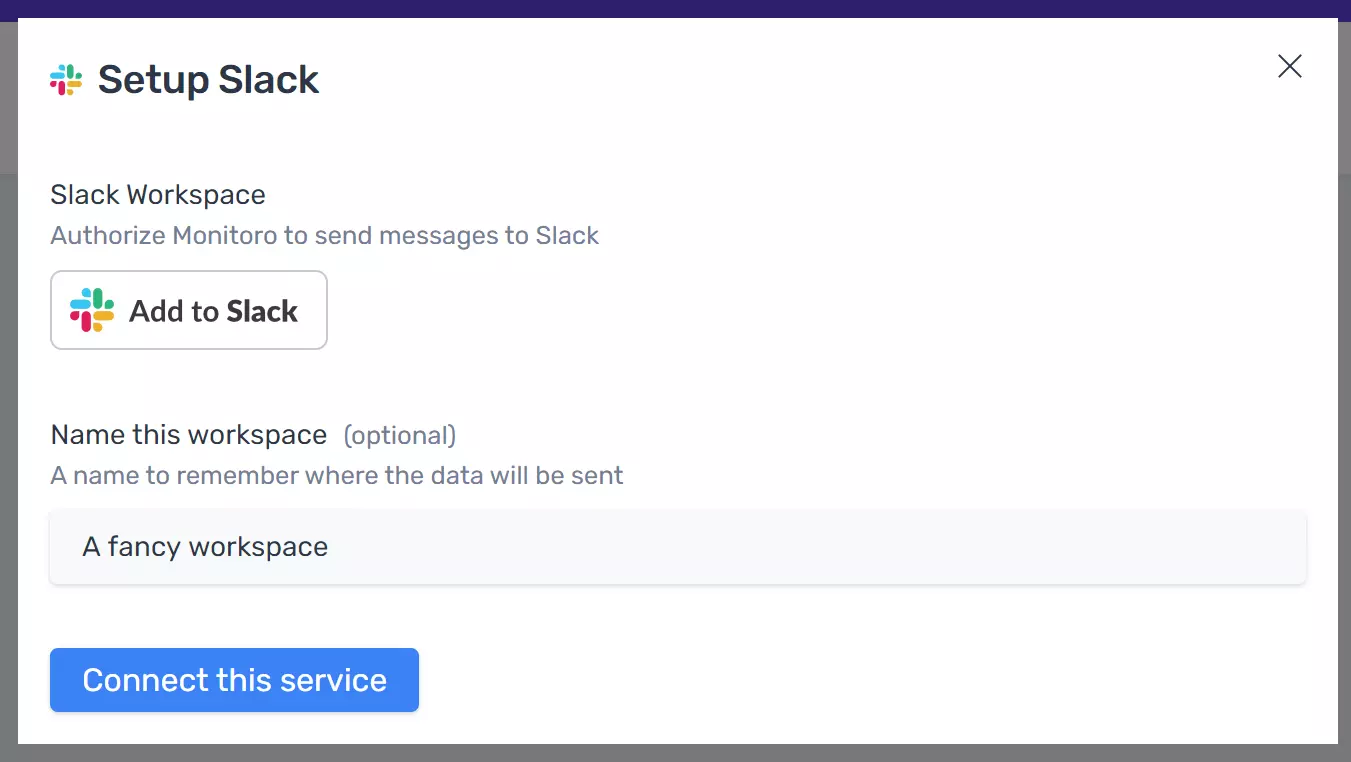
Click on "Add to Slack" and name your workspace accordingly.
2. Send alerts to Slack
You can send messages and alerts to Slack from any project in Monitoro, by triggering it from an integration rule.
- Open the project you want to send alerts from, go to the integrations tab and create an event.
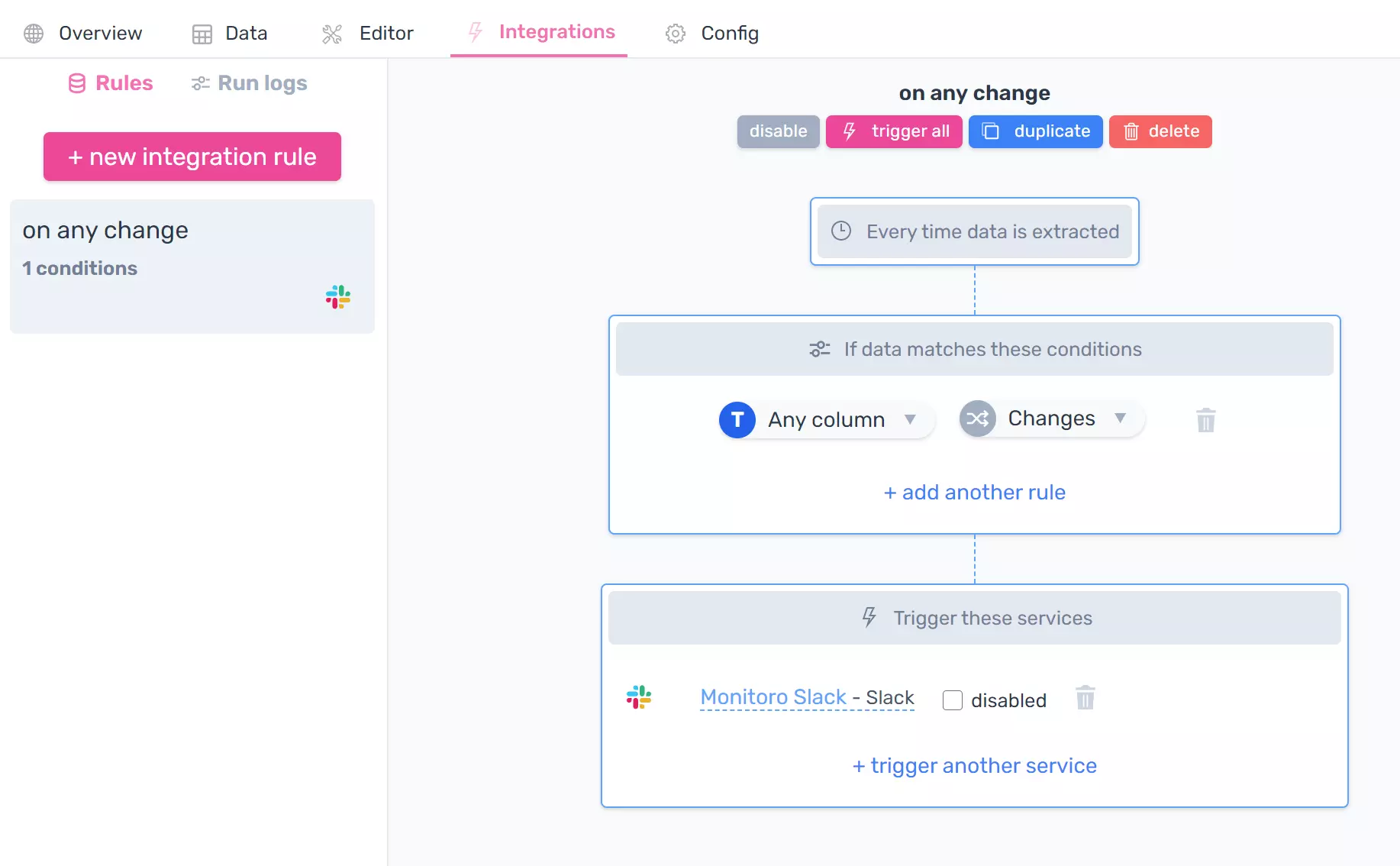
- Click on "+ trigger another action" and choose Slack from the list.
- Choose a channel and compose your message. You can use monitored data in your message.
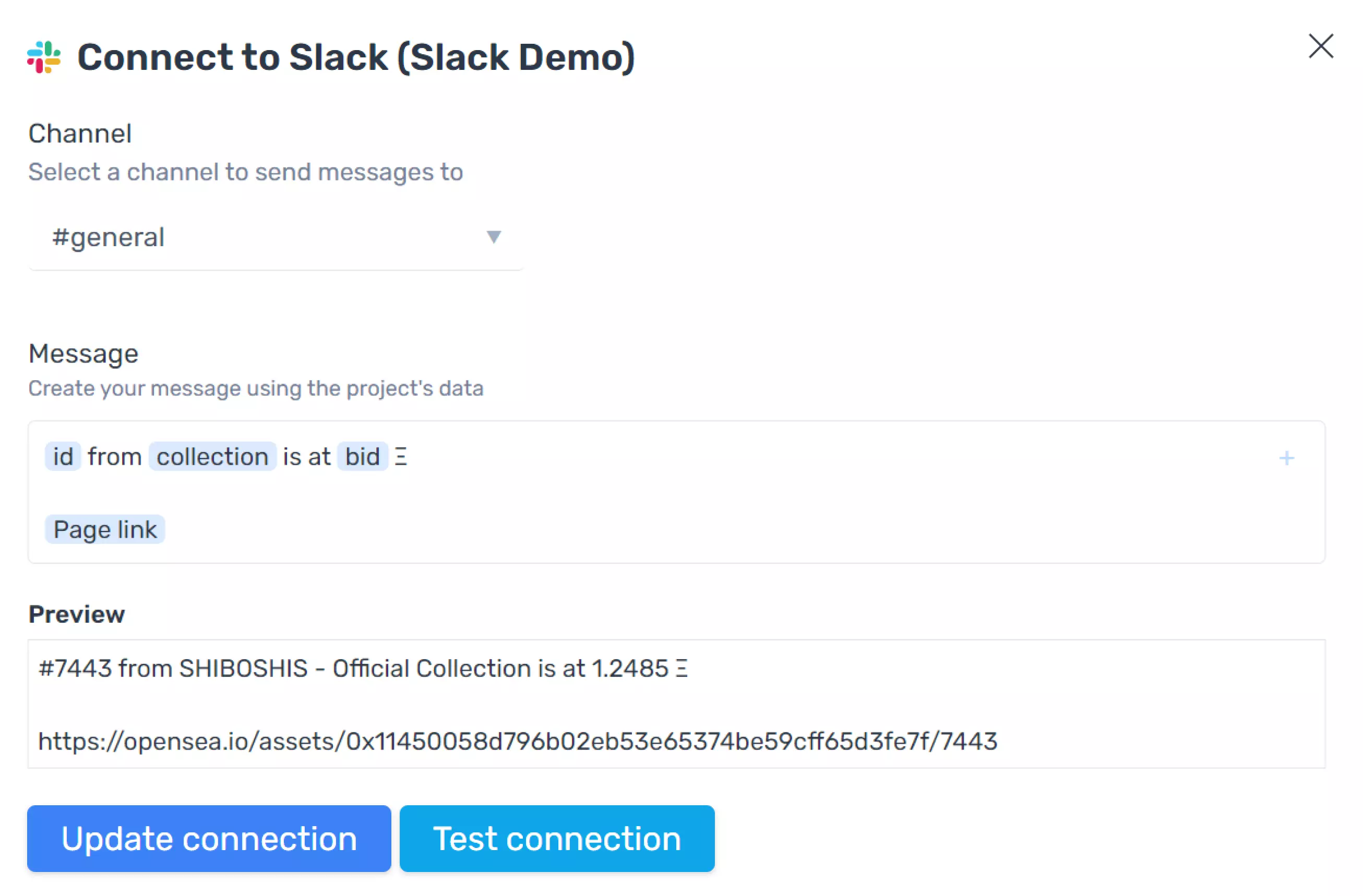
Just save the integration and you're done!
Taking it further
At this point, you're able to hook any website to any channel on Slack. Make sure to use emojis and Slack formatting shortcuts for fancier messages! 🚀
To learn more about Monitoro, make sure to check out our blog.
Get Started Now
Be the first to know and to react to website changes on the internet.
No code needed.